Builder Blocks Indicator Course Goal

My goal is to bring you to a level of proficiency which will permit you to read or write your own modestly sophisticated NinjaTrader® indicators and eventually strategies. A NinjaTrader® script is composed of many common components which include coloring the price bars based on given criteria, shading the background based on given criteria, calling another indicator, plotting an additional moving average, plotting an arrow or other object on the chart, adding a parameter to the user dialog box, adding an alert and being able to view the internals of your indicator during execution time without having to learn how the use the complicated debugger. To make it easy to understand and code each of these components, we have created lessons for each. Once understood it becomes a straight forward cut and paste of the sections of code in the lessons into your specific indicator. Creating indicators is repetative in nature and each of these common components is described in detail in our lessons. Its is our goal to provide you an excellent foundation to work from.
What is included in the Course
We have created a number of classes which have been rolled into a course for each builder block component and described in miniut detail how to make the changes, including what is affected. Each lesson has a base starting script so a student may repeat the exercise themselves and a final script with the complete solution.
There is much more to learn about programming in C# after you complete the lessons provided. There really is no graduation or finish line when it comes to programming. Programming requires a commitment to learn and a dedication to truly become proficient. We welcome the opportunity to start you on your way with an excellent foundation when you have completed our class sessions.
 Builder Blocks Indicator Course Overview
Builder Blocks Indicator Course Overview



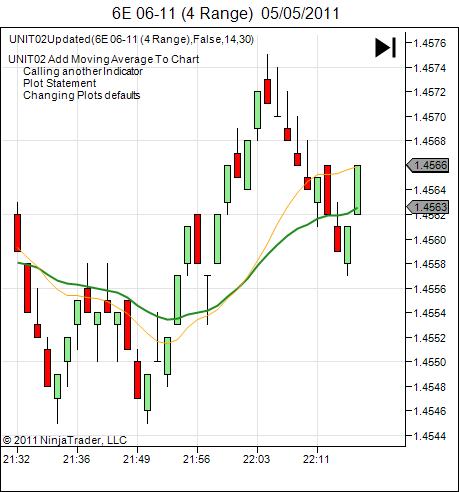



 Adding an Alert to an Oscillator.
Adding an Alert to an Oscillator.
 Adding Rising, Falling, and Neutral Colors for a Moving Average
Adding Rising, Falling, and Neutral Colors for a Moving Average


